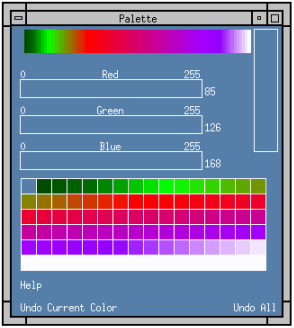PALETTE Procedure
Standard Library procedure that lets you interactively
create a new color table based on the RGB color system.
Usage
Input Parameters
Output Parameters
Keywords
Discussion
Figure 2-63 The PALETTE window lets you use the mouse to create a new
color table interactively.
Figure 2-64 The PALETTE window lets you use the mouse to create a new
color table interactively.
Example 1
TVSCL, LINDGEN(256, 256)
PALETTE, rgb_array
SAVE, filename = 'my_colortable', rgb_array
LOADCT, 2
RESTORE, 'my_colortable'
rgb_array = REFORM(rgb_array, $
N_ELEMENTS(rgb_array)/3, 3)
TVLCT, rgb_array(*, 0), rgb_array(*, 1), rgb_array(*, 2)
Example 2
TVSCL, LINDGEN(256, 256)
PALETTE
TVLCT, r, g, b, /Get
SAVE, filename = 'my_colortable_2', r, g, b
LOADCT, 8
RESTORE, 'my_colortable_2'
TVLCT, r, g, b
See Also



doc@boulder.vni.com
Copyright © 1999, Visual Numerics, Inc. All rights
reserved.
 (optional) Contains the color values of the final color table in the form of a two-dimensional array that has the number of colors in the color table as the first dimension and the integer 3 as the second dimension.
(optional) Contains the color values of the final color table in the form of a two-dimensional array that has the number of colors in the color table as the first dimension and the integer 3 as the second dimension.