 (optional) The widget or shell ID of the parent widget (long). If parent is not specified, WgCbarTool runs on its own (i.e., in its own event loop).
(optional) The widget or shell ID of the parent widget (long). If parent is not specified, WgCbarTool runs on its own (i.e., in its own event loop).movedCallback
 (optional) A string containing the name of the callback routine that is executed when the color bar is shifted to the left or right.
(optional) A string containing the name of the callback routine that is executed when the color bar is shifted to the left or right.range
 (optional) The range of colors to be displayed in the color bar. The default is to display the entire range of colors, as defined in the system variable !D.Table_Size.
(optional) The range of colors to be displayed in the color bar. The default is to display the entire range of colors, as defined in the system variable !D.Table_Size.
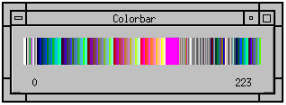
 prompt
prompt 

