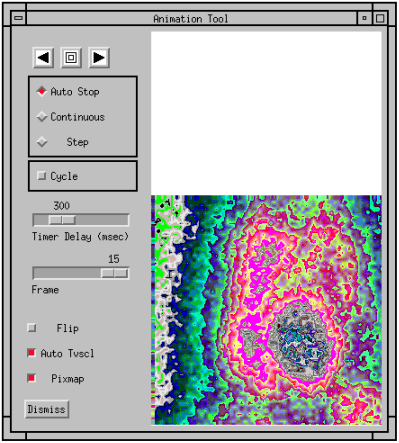MOVIE, WgMovieTool
For more information about how to transfer image data to variables, refer to Input and Output of Image Data in Chapter 8 of the PV-WAVE Programmer's Guide.
For more information about pixmaps, refer to Appendix , Output Devices and Window Systems.
For more information about color table indices, refer to Experimenting with Different Color Tables in Chapter 11 of the PV-WAVE User's Guide.
For more information about how to write an application program based on WAVE Widgets, refer to Chapter 5, Using WAVE Widgets, in the PV-WAVE GUI Application Developer's Guide. For more information about how to write an application program based the PV-WAVE Widget Toolbox, refer to Chapter 6, Using the Widget Toolbox, in the PV-WAVE GUI Application Developer's Guide.
 A 3D array of images. The dimensions of the array are (m, n, n_frames), where (m,n) is the size of an individual image, and n_frames is the total number of frames in the sequence.
A 3D array of images. The dimensions of the array are (m, n, n_frames), where (m,n) is the size of an individual image, and n_frames is the total number of frames in the sequence. (optional) The widget or shell ID of the parent widget (long). If parent is not specified, WgAnimateTool runs on its own (i.e., in its own event loop).
(optional) The widget or shell ID of the parent widget (long). If parent is not specified, WgAnimateTool runs on its own (i.e., in its own event loop). prompt
prompt